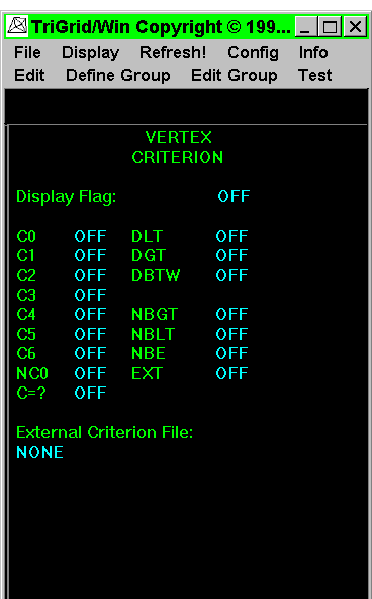
This enables labelling of grid vertices with coloured markers according to certain built-in criteria or an external list, so providing an efficient visual means of simultaneously checking specific properties at all vertices visible in the window. When this option is selected, appropriate information comes up in the information panel at the right side of the screen. The criteria currently available are:
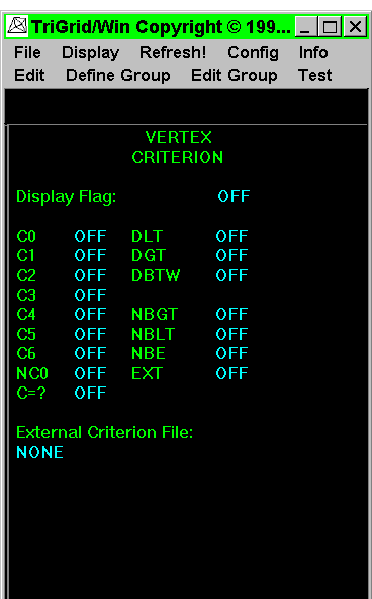
| Criterion | |
| Computational code equals 0 | |
| Computational code equals 1 | |
| Computational code equals 2 | |
| Computational code equals 3 | |
| Computational code equals 4 | |
| Computational code equals 5 | |
| Computational code equals 6 | |
| Computational code not equal to 0 | |
| Computational code to be set by user | |
| Depth less than d1 | |
| Depth greater than d2 | |
| Depth greater than or equal to d3 and less than or equal to d4 | |
| No. of neighbours greater than n1 | |
| No. of neighbours less than n2 | |
| No. of neighbours equals n3 | |
| Mark according to external list |
One or more criteria can be selected by moving the cursor to the word OFF beside each criterion and clicking the mouse. Prompts request values d1,d2,d3,d4,n1,n2,n3 as appropriate.
The final option EXT instructs the Editor to read in a prepared external file (in EXTVER format), each line of which contains the number of a vertex where a marker is to be placed, followed by an integer specifying the colour of the marker.
The name of the external file is not requested until the EXT option is invoked; consequently, it is possible for the user to colour vertices according to different criteria in succession by preparing as many external files as required. The name of the external file currently assigned is displayed in the information panel. A different external file can be assigned by placing the cursor on the name of the existing file in the information panel and clicking the mouse.
Many of the criteria are immediately displayed. Those that are not will appear with the next screen redraw.
All markers can be turned off by setting the DISPLAY flag near the top of the panel to OFF. An individual criterion can be turned off by using the cursor to change ON to OFF beside the criterion name in the information panel. When a criterion is turned OFF its marks will not be erased immediately, but will not be drawn on the next refresh.
![]()
![]()
![]()
![]()
Next: Sub-option TRIANGLES
Up: Contents Of Sub-menu {TOP.TEST}
Previous: Sub-menu PLACE