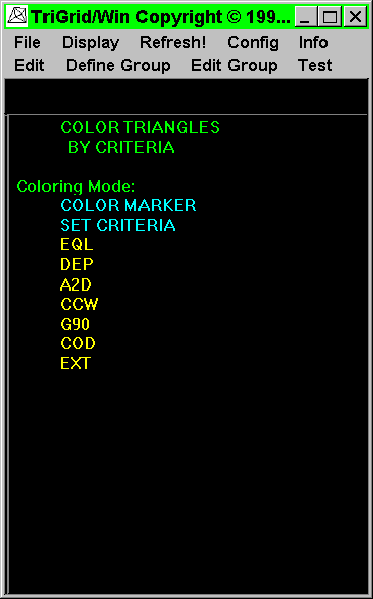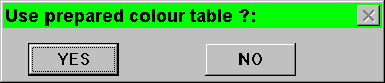Next: Sub-Menu CHECKNODES
Up: Contents Of Sub-menu {TOP.TEST}
Previous: Sub-option VERTICES
To permit convenient monitoring of certain triangle properties,
the Editor can place coloured markers in triangles according to
default colour tables or colour tables set up by the user. Solid
colouring of triangles is also available. The Editor maintains
a list of all triangles in the grid and this list and the calculated
triangle properties are updated if necessary each time the colouring
option is invoked; thus the effects on triangle properties of
any editing of the grid can be checked immediately.
|
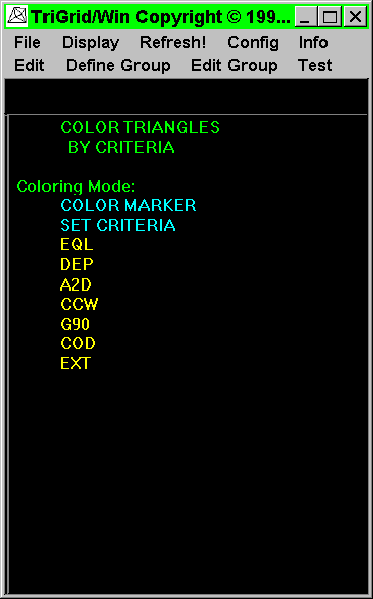 | When the TRIANGLES option in {TOP.TEST} is selected, a right-hand window appears with options for selecting the colouring mode and the type of test.
At the top, the colouring mode can be selected between Marker, None, or FullColour. Clicking on the mode type with the cursor toggles between these choices. Marker indicates that coloured markers will be placed in the triangles, while FullColour indicates solid colouring of triangles. Markers are preferable if editing ooperations are to be carried out on the grid.
Next, picking SET CRITERIA will enable a selection between the tests listed in the window.
Picking in EQL, DEP, A2D, CCW, G90, or COD determines which of the following internally-evaluated triangle properties is to be displayed:
|
- EQL - goodness of shape or "equilateralness", defined
as the ratio of the sum of the squares of the sides of the triangle
to triangle area, normalised in such a way that an equilateral
triangle has this ratio equal to unity. This ratio or shape factor
increases as triangle shape departs from equilateral. For instance,
a right-angled isosceles triangle has a shape factor of 1.154
- DEP - mean depth (average of depths at vertices)
- A2D - area/mean depth
- CCW - clockwiseness ( +1 if vertices ordered counterclockwise
in triangle list, -1 if clockwise)
- G90 - flags triangles with angles greater than 90 degrees
- COD - element code
In addition, an external file (in EXTCRI format) containing a
list of triangles and corresponding values of any quantity defined
by the user can be read in, using option EXT.
After one of these options is chosen, the next step is to specify
a colour table to use for translating values of the chosen criterion
into appropriate colours. The default colour table, a preset colour
table prepared by the user, or a colour table can be defined on
the spot can be used. The first relevant prompt is:

Enter N for the default colour table, or Y to supply a user colour
table. If Y is chosen, the next prompt is:
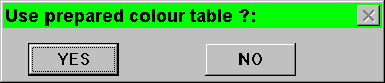
Y here means that a preset colour table is to be read in and the
user is then prompted to enter the name of the file containing
the required table. Entering N results in a series of prompts
which lead the user through the process of setting up a colour
table. The specification of colour tables is dealt with in a separate
section below. Finally, when the required test has been completely
set up the display can be redrawn with triangles coloured according
to the chosen criterion.
For option {TOP.TEST}TRIANGLES the user sets up colour table(s)
which assign colours to specific ranges of each numerical criterion.
It is preferable to set up suitable colour tables before an editing
session, but it is possible to set up a table during a session.
In the present version of the Editor, a table defined during an
editing session is not saved. A colour table consists of a set
of upper limits of ranges of a numerical criterion together with
the corresponding colours to be used for the different ranges.
For instance, to check the mean depths of triangles in a basin
whose depths range from 0 to 100m, the following table might be
used:
| Range | Upperlimit
| Colourcode |
| 0 | 0.
| 2 |
| 1 | 10.
| 0 |
| 2 | 25.
| 6 |
| 3 | 50.
| 4 |
| 4 | 100.
| 5 |
| 5 | +inf
| 2 |
In GSS*GKS, the colour codes and corresponding names are :
| # | Colour |
# | Colour |
| 0 | black |
8 | dkgray(darkgray)
|
| 1 | white |
9 | ltgray(lightgray)
|
| 2 | red |
10 | pink |
| 3 | green |
11 | medgreen(lightgreen)
|
| 4 | blue |
12 | ltblue(lightblue)
|
| 5 | yellow |
13 | orange(mustard)
|
| 6 | cyan |
14 | yelgreen(verylt.blue)
|
| 7 | violet |
15 | vioblue(lightviolet)
|
This means that, in this example, the triangles will be coloured
according to mean depth as follows:
| (range0) | depth 0.
| red |
| (range1) | 0. <= depth 10.
| black |
| (range2) | 10. <= depth 25.
| cyan |
| (range3) | 25. <= depth 50.
| blue |
| (range4) | 50. <= depth 100.
| yellow |
| (range5) | 100. <= depth inf.
| red |
The same colour may be used for different ranges, as for example
above, where depths beyond either end of the expected range will
be coloured red. Colour code 0 means that no colouring is done
and time can be saved by using this for the criterion range to
which the greatest number of triangles are likely to belong. If
the above colour table is to be read in from a prepared file,
the contents of the file, which must be set up before the editing
session begins, should be as follows (free format):
2 0.
0 10.
6 25.
4 50.
5 100.
2 9999
On opting to enter a colour table manually, the user will be prompted
to supply the numerical color code and upper limit for each range
in turn. The successive entries required to define the sample
colour table discussed above would be:
2, 0., 0, 10., 6, 25., 4, 50., 5, 100., 2, <CR>
Colour tables may be set up at the same time for all the available
tests; the colour shading displayed immediately after entry of
colour tables corresponds to the last test and colour table set
up. Once a colour table has been set up for a given criterion,
colour shading according to this table can be invoked at any time,
without need for further entry of colour information, by answering
"N" when the prompt "Change the colour scale?"
appears. Where colour tables have already been set up for two
or more criteria, it is possible to colour according to any one
of these criteria, without entering further colour data, by answering
"Y" to the prompt "Change criterion?", entering
the 3-character code for the criterion required, and then entering
"N" in response to the subsequent prompt "Change
colour scale?"




Next: Sub-Menu CHECKNODES
Up: Contents Of Sub-menu {TOP.TEST}
Previous: Sub-option VERTICES
Channel Consulting Ltd.